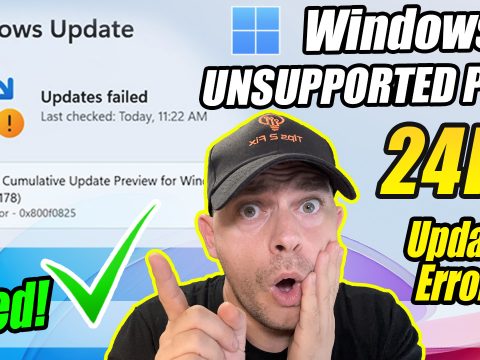You can create a local user account (an offline account) for anyone who will frequently use your PC. The best option in most cases, though, is for everyone who uses your PC to have a Microsoft account. With a Microsoft account, you can access your apps, files, and Microsoft services across your devices.
If needed, the local user account can have administrator permissions; however, it’s better to just create a local user account whenever possible.
As you create an account, remember that choosing a password and keeping it safe are essential steps. Because we don’t know your password, if you forget it or lose it, we can’t recover it for you.
Create a local user account
- Select Start > Settings > Accounts and then select Family & other users. (In some versions of Windows you’ll see Other users.)

2.Next to Add other user, select Add account.

3. Select I don’t have this person’s sign-in information

4. on the next page, select Add a user without a Microsoft account.

5. Enter a user name, password, or password hint—or choose security questions—and then select Next.

Open Settings and create another account
Change a local user account to an administrator account
- Select Start > Settings > Accounts .
- Under Family & other users, select the account owner name (you should see “Local account” below the name), then select Change account type.
Note: If you choose an account that shows an email address or doesn’t say “Local account”, then you’re giving administrator permissions to a Microsoft account, not a local account.
- Under Account type, select Administrator, and then select OK.
- Sign in with the new administrator account.