Microsoft officially ends support for Windows 10 on October 14, 2025. After that date, regular security updates will stop for most users.
But the good news is: with Microsoft’s Extended Security Updates (ESU) program, you can keep your Windows 10 PC secure until October 13, 2026 – and in some cases, you can even do it for free.
In this guide, we’ll explain step by step how to extend Windows 10 support, who is eligible, and the 3 official methods Microsoft offers.
Why Extend Windows 10 Support?
-
Many older PCs cannot upgrade to Windows 11 24H2 or 25H2.
-
Windows 10 is still stable and reliable for daily work.
-
Security updates are critical to protect against new vulnerabilities.
If you’re not ready to upgrade, or your computer doesn’t support Windows 11, this tutorial is for you.
🟢 Quick Method (may be enough)
The “Consumer ESU Feature” probably got switched off (it’s not broadly available yet)
you can try this to force enable it:
run the following in Command Prompt as administrator
- make sure “Connected User Experiences and Telemetry” (DiagTrack) service is not disabled
sc.exe config DiagTrack start= auto
sc.exe start DiagTrack- add the following registry
reg.exe add "HKLM\SYSTEM\CurrentControlSet\Policies\Microsoft\FeatureManagement\Overrides" /v 4011992206 /t REG_DWORD /d 2 /f- restart the system
- after restart, run the following in command prompt
cmd /c ClipESUConsumer.exe -evaluateEligibility reg.exe query "HKCU\SOFTWARE\Microsoft\Windows NT\CurrentVersion\Windows\ConsumerESU"- If you see a non-zero value, it worked ✅
-
If you see 0x0 or nothing, move on to the Full Method.
🔵 Full Method (if the quick one doesn’t work)
1.Open Command Prompt as Administrator and run:
reg.exe add "HKLM\SYSTEM\CurrentControlSet\Policies\Microsoft\FeatureManagement\Overrides" /v 4011992206 /t REG_DWORD /d 2 /f2. Open Windows PowerShell as Administrator and run the following blocks:
a) ReconcileFeatures
$TN = "ReconcileFeatures"; $TP = "\Microsoft\Windows\Flighting\FeatureConfig\";
$null = Enable-ScheduledTask $TN $TP
Start-ScheduledTask $TN $TP
while ((Get-ScheduledTask $TN $TP).State.value__ -eq 4) {start-sleep -sec 1}; "Task Completed"
b) UsageDataFlushing
$TN = "UsageDataFlushing"; $TP = "\Microsoft\Windows\Flighting\FeatureConfig\";
$null = Enable-ScheduledTask $TN $TP
Start-ScheduledTask $TN $TP
while ((Get-ScheduledTask $TN $TP).State.value__ -eq 4) {start-sleep -sec 1}; "Task Completed"
When finished, you should see Task Completed.
3. Restart your system.
4.Check eligibility again in Command Prompt as Administrator:
cmd /c ClipESUConsumer.exe -evaluateEligibility
reg.exe query "HKCU\SOFTWARE\Microsoft\Windows NT\CurrentVersion\Windows\ConsumerESU"-
If the value is non-zero, Consumer ESU is enabled ✅
-
If it’s still 0x0 or missing, you’ll need to wait until Microsoft rolls out broad availability in your region.
Download ESU-Tools ScriptNow if you want to see how To Enroll watch the other Post that i Did

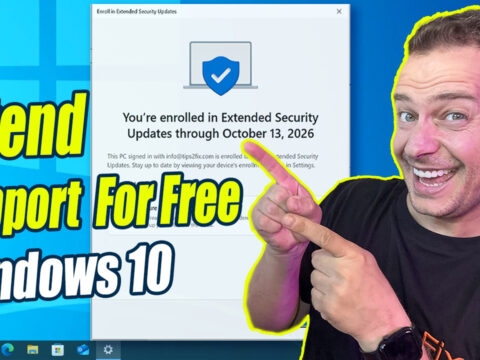
I would like to Thank you very much the Quick Method for ESU it worked first time & I am not exactly a master with PC’s!!
As the weeks have passed I have worried that I might not get these so I thank you once again.
I will recomend your website
Regards
ANWinskill
Windows 10 ESU – No Show Issue – Headache
Hi Daniel,
I am reaching out to you from Lima, Peru. European Ex-Pat here.
I want to thank you most profusely for your video on using the command prompt and PowerShell which I ended up having to use in order to enable the ESU Enrollment Option on my main machine (custom build). Background – 5 x Win 10 Pro PC’s In-House. 4 x PC’s displayed ESU Enrollment Option / no problem. The main PC (Asus MB, Ryzen 7, 16G RAM) was stubborn. Luckily, I saved your a.m. Video many weeks ago as a stand-by.
Quick Fix did not work. Full method was perfect. Thank you most sincerely.
I was ready to pay USD 30.00 for ESU but was surprised to see that MS had
enrolled me F-o-C by Synching my Settings which I did not want.
One Question though,- After completing your Full Method and found it was successful, I just closed the Command Prompt. Is there anything else one should do in order to close the Session ? I wanted to avoid MS sniffing inside my machine or is it too late ? I refer to data scraping via Connected Experience.
Needless to say, No Win 11 desired for a multitude of reasons although all
PC’s are eligible. Win 11 has been tested on one machine but FAILED OUR acceptability criteria. One additional machine running on Linux as a reference system In-House for our gradual transition to Linux.
Rgds
David
Hi David,
Really appreciate your detailed feedback glad to hear the full method worked perfectly for you 🙌
Regarding your question: once the Command Prompt completes the process successfully, you can safely close it there’s no active session or MS sniffing afterward. The changes made are purely local registry edits, so you’re all good 👍
Great to hear you’re testing Linux alongside — it’s a smart move to keep options open! Thanks again for sharing your experience from Lima 🇵🇪 it’ll definitely help others here too.
HKEY_CURRENT_USER\SOFTWARE\Microsoft\Windows NT\CurrentVersion\Windows\ConsumerESU
ESUEligibility REG_DWORD 0xa
ESUEligibilityResult REG_DWORD 0xd
Hi Daniel,
I tried every method, but above is the result, my computer is Ineligible and listed as a 4: Commercial device, but it is not right, what to do now?
Thankyou for your help, best regards chris
Hey Chris, thanks for sharing the details!
If your system shows as Commercial device, change the registry value DeviceRetail=1 under
HKEY_LOCAL_MACHINE\SOFTWARE\Microsoft\Windows NT\CurrentVersion
Then rerun the script — it should switch to Consumer and let ESU activate properly. 👌
writes me Registration for extended security updates for Windows 10 will begin soon. And nothing else, I tried your tricks but they didn’t help, how to make there be a registration button because I don’t have it.
That message just means the ESU setup was partially recognized.
If you don’t see the registration button yet, try restarting your PC and running the Full Method again as Administrator, it usually appears after that. 👍
Hi,
I tried Quick Method but still did not get an ESU prompt in Windows Update.
Followed instructions for Full Method, and checked eligibility again in Command Prompt as Administrator–value is non-zero. So to confirm, does this mean that consumer ESU is now enabled? I ask as I don’t see a prompt in windows update, but has this method bypassed the prompt and enabled the security updates?
Regards
Patrick
Yes Patrick, that’s correct 👍
If the value shows non-zero, the ESU is already enabled even if you don’t see the Windows Update prompt yet.
You’ll still receive the new security updates automatically once they roll out.
Hello Daniel,
thanks a lot for the article.
I tried both the quick and full method.
The values I got were 0xa and 0xd. But I still cant see the option to enroll in Windows Update. Restarting the computer didn’t help.
Here’s a copy of the last prompt and the output with the values:
reg.exe query “HKCU\SOFTWARE\Microsoft\Windows NT\CurrentVersion\Windows\ConsumerESU”
HKEY_CURRENT_USER\SOFTWARE\Microsoft\Windows NT\CurrentVersion\Windows\ConsumerESU
ESUEligibility REG_DWORD 0xa
ESUEligibilityResult REG_DWORD 0xd
Do you possibly know what could be the problem?
Regards,
John
Hi John,
Thanks for checking out the article!
If you’re getting both values 0xa and 0xd, it usually means the ESU enrollment keys were added correctly but Windows Update hasn’t refreshed yet.
Please try these steps:
Open Services.msc → Restart Windows Update and Background Intelligent Transfer Service (BITS).
Then open CMD as Administrator and run:
wuauclt /detectnow
wuauclt /updatenow
After that, check Settings → Windows Update again.
If it still doesn’t appear, try signing out and back in — or restart once more. Sometimes the change takes one or two reboots to take effect.
Let me know if that helps!
— Daniel
Tips2Fix.com