Windows Movie Maker, part of Windows Essentials 2012, is no longer available for download to Microsoft website. but here im sharing with you the link for downloading it.
✅ Download the Official Windows Movie Maker (Windows Essentials 2012)
Windows Movie Maker, part of the Windows Essentials 2012 suite, is no longer available on Microsoft’s official website since January 10, 2017. However, in this post, I’m sharing the original installer — the final version officially released by Microsoft.
⚠️ Important Notice:
Many websites claim to offer Movie Maker or alternatives, but most of them are not the real deal. These third-party versions might contain malware, adware, or hidden costs. Always be careful what you download.
🎯 The file I’m sharing is the official, untouched setup of Windows Essentials 2012, which includes:
-
Windows Movie Maker
-
Windows Photo Gallery
-
Windows Live Mail
-
Microsoft Messenger
-
And more…
✅ This is the last original version published by Microsoft before it was discontinued. It works on Windows 7, Windows 8, and Windows 10.
Download Official Microsoft Windows Movie Maker part of Windows Essentials 2012.
– See my video tutorial on YouTube to learn how to install it.
Download Link 1 (Google Drive)
Download link 2 (Direct From Tips2Fix)
Download link 3 (OneDrive)
Tools you may need:
Download Net-framework 3.0 From here
Download NET DotNetFx 3.0 Download NET Framework 4Common Errors Fix:
Installation problem Error Code 0x800c0006 Fix
The first thing you should check is whether the system has a stable network connection. .NET Framework 4 connects to the internet and download the package file to install it. But, if your system lacks a stable network connection, the installer won’t be able to connect to the server and download the package. You can try these steps
Fix 1 -Run the offline installer
Download the offline installer for the .NET Framework 4 package and install it on your computer. No need to worry about network failure at all!
1. Go to the .NET Framework 4 (Standalone Installer).
2. Once you are there, click “Download” to download the installer.
3. Once you have downloaded that, visit the download location.
4. Then, double-tap the “dotNetFx40_Full_X86_x64” installer file.
5. On the next step, tick the “I have read and accept the license terms.”
6. Then, click “Install” to install the .NET Framework 4 files on your computer.
You may have to restart your computer to complete the installation.
Fix 2 – Unblock the installer
Sometimes, the installer file can be blocked on your computer, mainly when you have transferred the file from another computer. You can easily unblock the installer.
1. Go to the location of the installer file.
2. Then, right-click on it and tap “Properties“.
3. Now, go to the “General” tab.
4. After that, check the “Unblock” box.
5. Finally, click “Apply” and “OK“.
Once you have unblocked the installer file, run it on your computer.
This time, things should go just fine, and .NET Framework 4 should be installed on your system.
Fix 3 – Enable the .NET Framework 3.5
Enabling the .NET Framework 3.5 may work out for you.
1. If you press the Win key+R keys together, you can see the Run box.
2. Then, write this down and click “OK“.
optionalfeatures
3. On the Windows Features page, check the “.NET Framework 3.5 (includes .NET 2.0 and 3.0)” box.
4. After that, click “OK” to enable that.

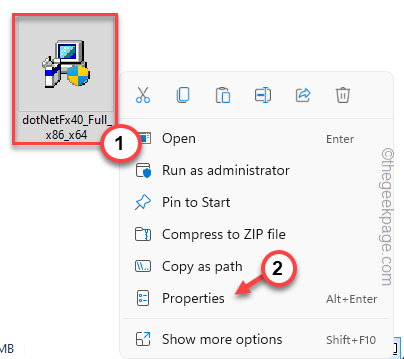
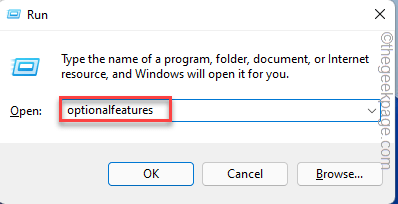
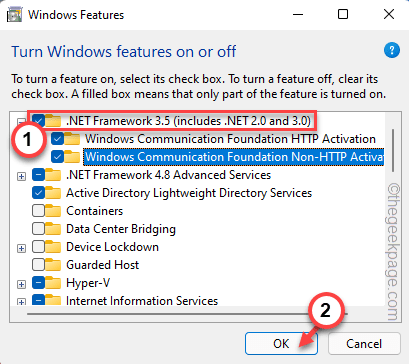
luthy
browski
Hey,
I am reaching out to you from Install Panel. We provide ads on the download button. We don’t provide pop-ups, banners, or any kind of casino ads. Our ads are software-based. They don’t create interruption between your user and the website. We checked your website and we are willing to work with your site. Our CPM rates are higher than the other advertising networks. Our CPM rates are ranging from $25 to $50 per day, with flexible daily, weekly, and monthly payouts.
let’s discuss this further
Email: [email protected]
Best regards,
Kevin
Install Panel
Hey,
I am Evelyn from Adfinity reached out with an offer to boost website revenue using non-intrusive ads (download button and pop-under) that integrate seamlessly. They promise competitive average CPM rates ($20-$60/day), flexible daily, weekly or monthly payouts, 24/7 support, global traffic monetization, and a live stats dashboard. You should check one of our client example (Getintoway.com). We provided multiple contact options to discuss a potential partnership.
E*ail: [email protected]
Disc*rd: evelynadfinity
Wha*sA*p: +44 7476 435170
Best regards,
Evelyn
Adfinity